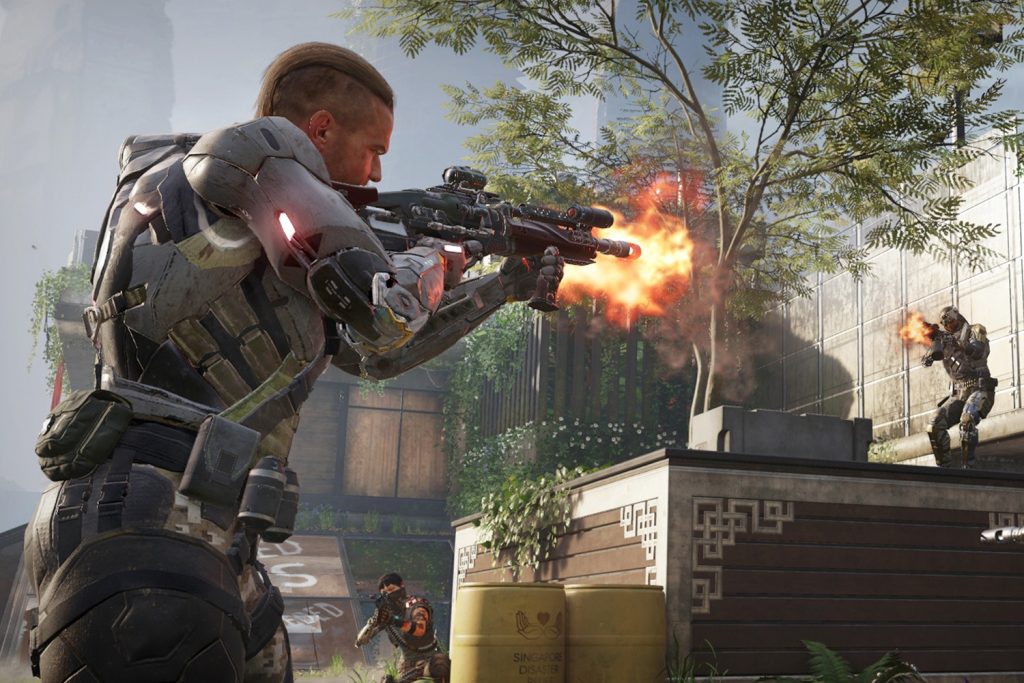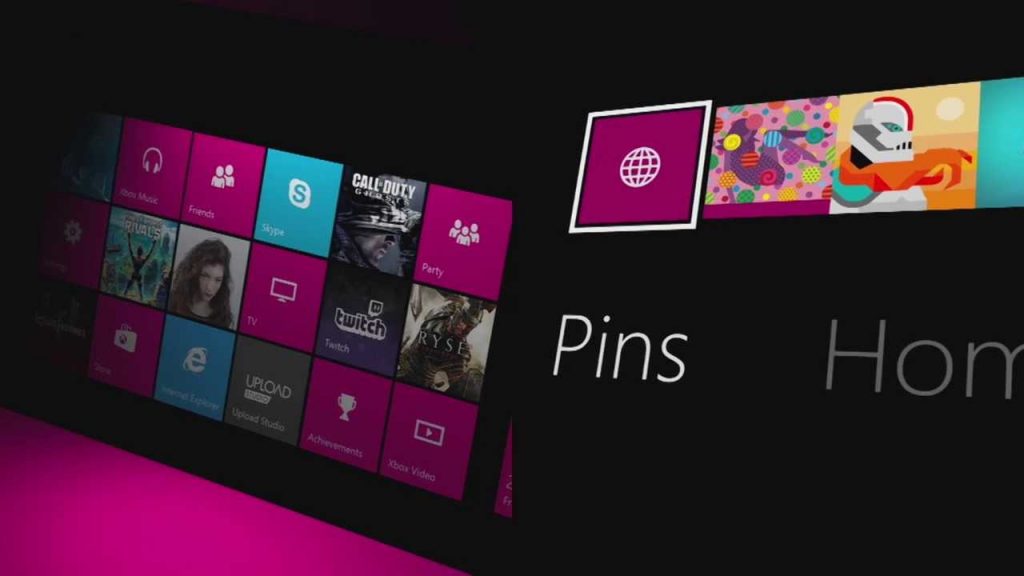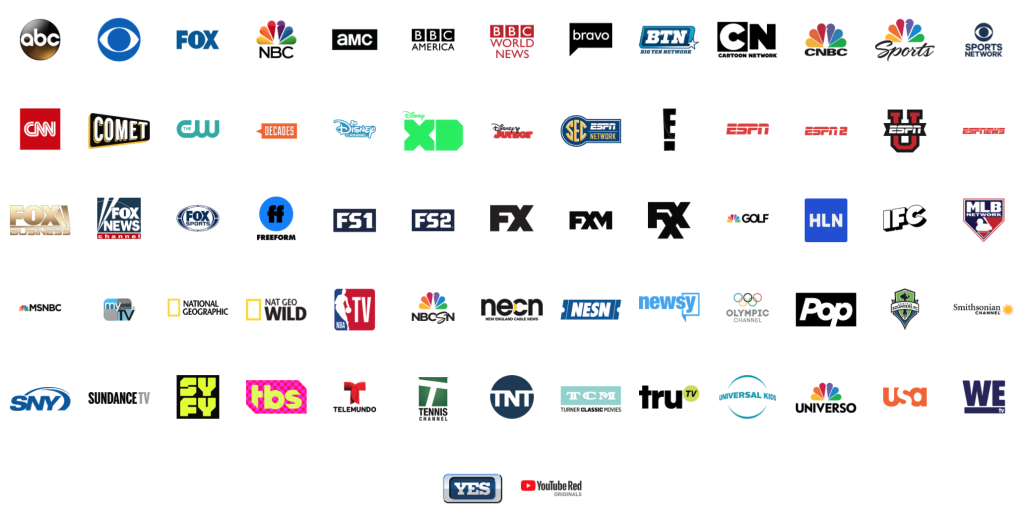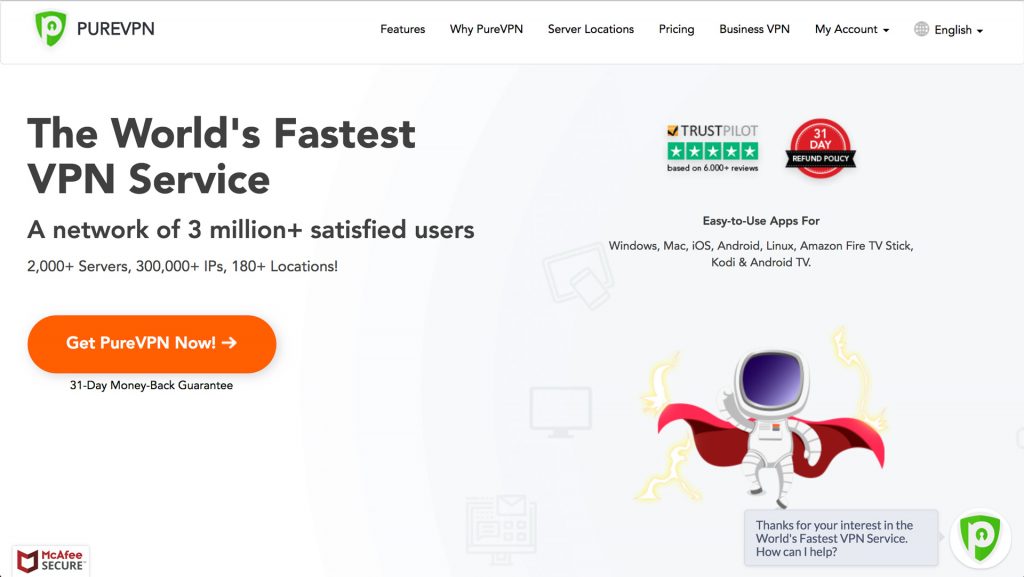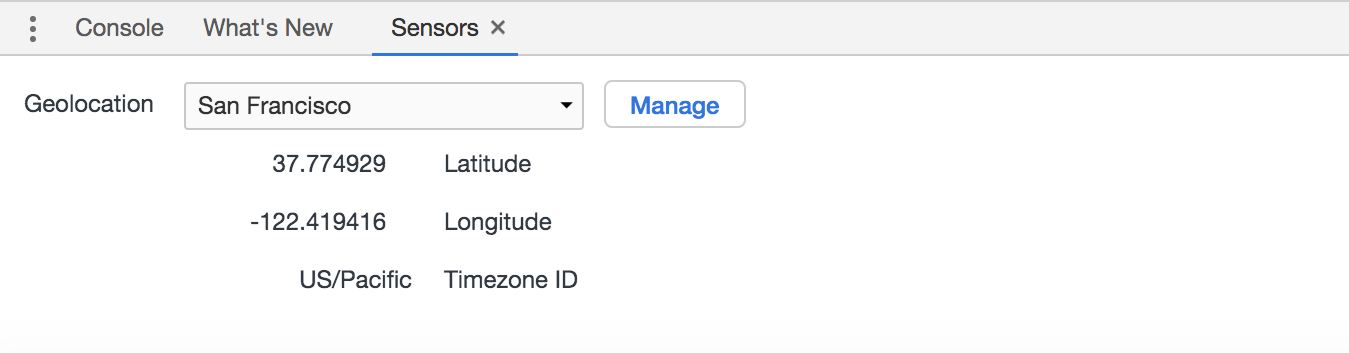Ever gotten beaten by a player that never missed once in Fortnite? If you’re like most players, it happens too often.
It probably wasn’t a player with superhuman skills, or your imagination, or luck. Odds are you encountered an aim-botter. And it’s one of the most common ways players cheat in the game.
Fortnite Tops the List for the Most Cheaters
A recent study by Surfshark found that Fortnite has the biggest cheating problem out of any online game.
It looked at how many views videos about cheating have on YouTube. Fortnite was number one by a wide margin, followed by Overwatch and Counter-Strike: Global Offensive.
As much as it’s disconcerting for Fortnite players it’s also a testament of its incredible popularity. Fortnite is one of the biggest games in the world right now. And the more players, the higher the headcount of cheaters.
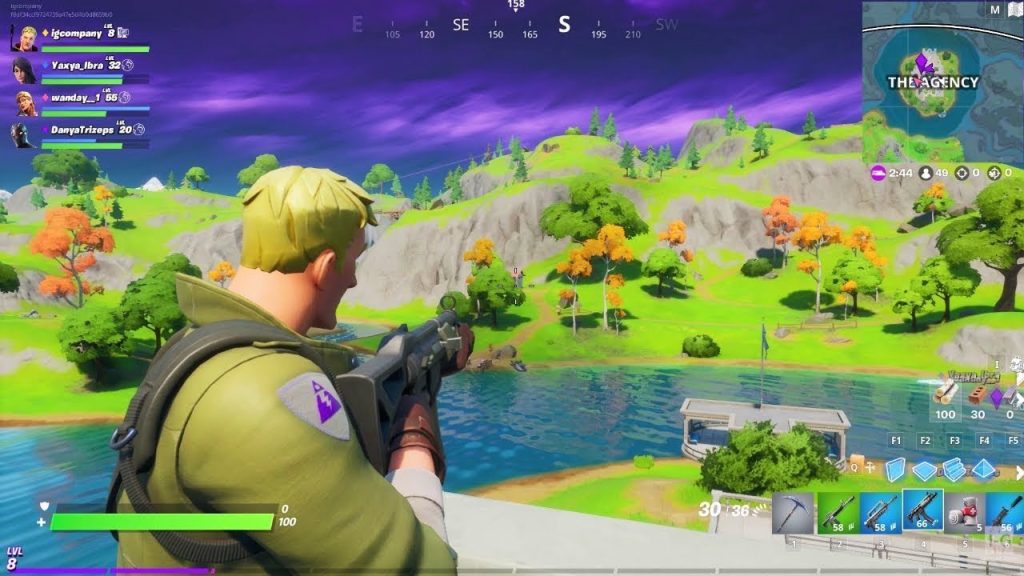
The Types of Hacks on Fortnite
The Fortnite cheats you often hear about from game journalists and frustrated players are aimbot and wallhack.
A website that sells Fortnite cheats stated its top hacks include “Aimbot, ESP, Wallhack, Radar Hack, Trigger Bot, No Recoil and more.” They are being sold for around $10.
Aimbot
Aimbot is a cheat that shows no mercy. Every shot hits its target. Players can run, duck, or jump to try to save themselves but their every movement is perfectly tracked. And the cheater’s opponents are blasted away without hesitation. In fact, aimbots are so precise that they can target parts of the body such as the head, neck, chest, or leg.
Wallhack aka ESP
Wallhack makes it impossible for players to hide and use the element of surprise to their advantage. It allows cheaters to see behind walls, structures, and parts of the terrain like mountains and boulders. It’s a devastating hack because Fortnite is all about building forts and using them in battle. Coupled with aimbot this puts cheaters in “god mode” so other players don’t stand a chance.

Epic Games Takes A Stand
So, is developer Epic Games dropping the ball? Although it can seem like it when emotions are riding high after getting blasted by an aim-botter, the company is actually pulling out all the stops to make it difficult for cheaters.
Community Coordinator Nathan Mooney had this to say on Fortnite’s official blog:
To start, addressing cheaters in Fortnite is the highest priority across Epic Games. We are constantly working against both the cheaters themselves and the cheat providers. And it’s ongoing, we’re exploring every measure to ensure these cheaters are removed and stay removed from Fortnite Battle Royale and the Epic ecosystem. We don’t want to give too many clues about what we’re doing, but we are rolling out tools and will continue to do so. Thousands have been banned and we have no plans to stop!
Note that he says it’s ongoing. The sad reality is every time Epic Games implements a new way to thwart cheating the Fortnite communities’ bad apples eventually figure out how to get around it.
In 2022 Epic rolled out new anti-cheat software called Byfron. And it made tampering with the game harder than ever.
Soon after, hackers voiced their irritation in a Discord server when it prevented them from accessing the game entirely:
“FN will be down for a while. Fortnite after three years has decided to add s**t that will make it hard to cheat,” one hacker said. “They have greatly protected things that we need to make a cheat.”
“Before this update nothing was protected, now everything is.”
Epic is now protecting Fortnite with three layers of anti-cheat software: EasyAntiCheat, Battle Eye, and Byfron.

Detecting the Cheaters
One of Epic’s latest moves is to remove players that use tools to conceal or alter their device’s hardware IDs. These hardware IDs are used to track the parts of a computer a player uses with Epic Games. Thus, anybody hiding it is in almost all cases banned from Fortnite or is up to no good.
Unfortunately, soft hacks are being replaced with hardware hacks to avoid being detected in the first place.
Some players are now using a device called Cronus Zen. It’s a new, advanced take on those old SNES controllers with turbo buttons. It acts as an emulator that can run custom mods for game controllers. The mods improve building and take aim assist to the next level.
Protecting Yourself with a VPN in Fortnite
Using a VPN is an effective way to preserve your online privacy and protect yourself from malicious players. It hides your IP address and by doing so it eliminates the possibility of other players using tools to find it.
The catch is Epic Games doesn’t recommend using a VPN in Fortnite. This is because players with banned IP addresses use VPNs to access the game.
You could get this popup message from Epic Games if you have a VPN enabled, “You were removed from the match due to internet lag, your IP or machine, VPN usage, or for cheating. We recommend not utilizing VPN or proxy services while attempting to play Fortnite.”
For many, the benefits outweigh the possibility of getting removed from matches. See LetMeBy’s reviews of the top VPNs to learn more.

Conclusion
Online multiplayer games will always have cheaters. They’ve been around since the early days in games like Doom and Unreal Tournament.
They’ve infested plenty of titles over the years such as the multiplayer in old versions of Call of Duty. Epic Games has a monumental task on its hands. But they’ll be willing to keep it up as long as Fortnite is a cash cow for Epic.