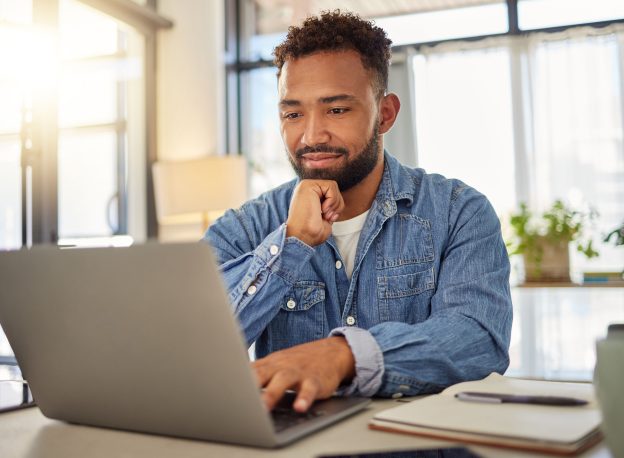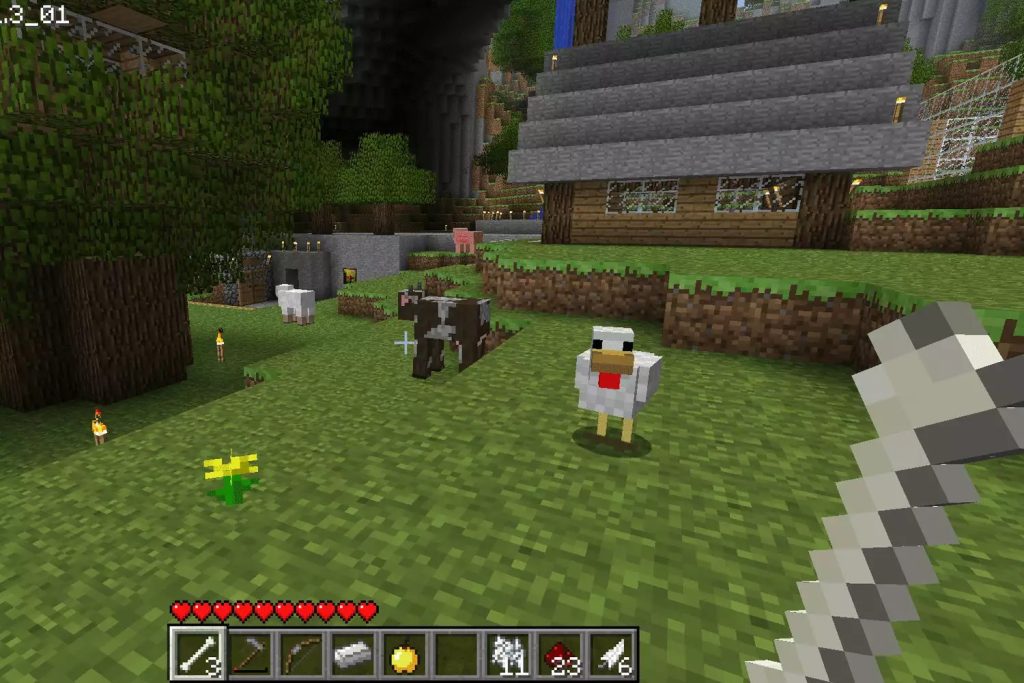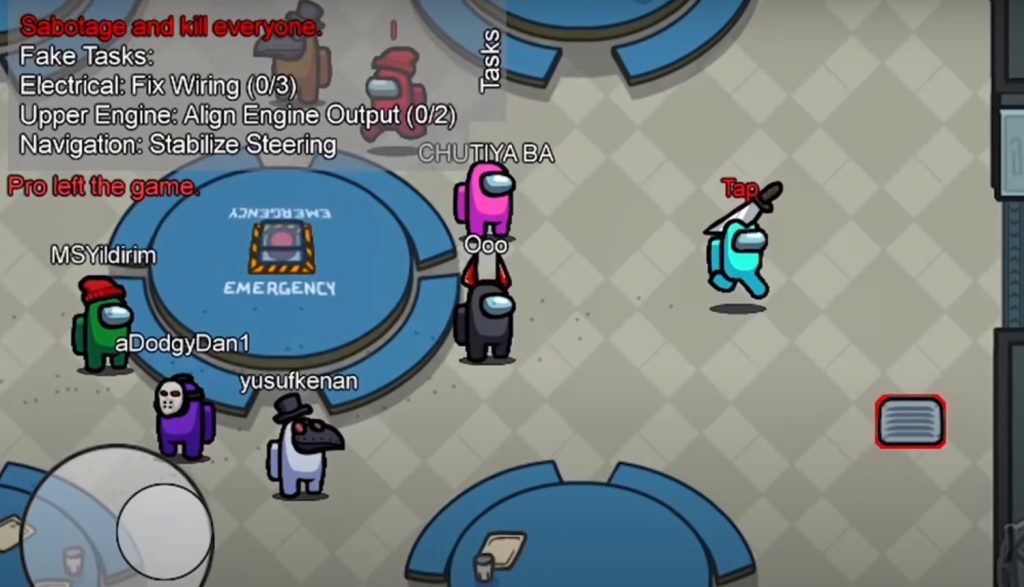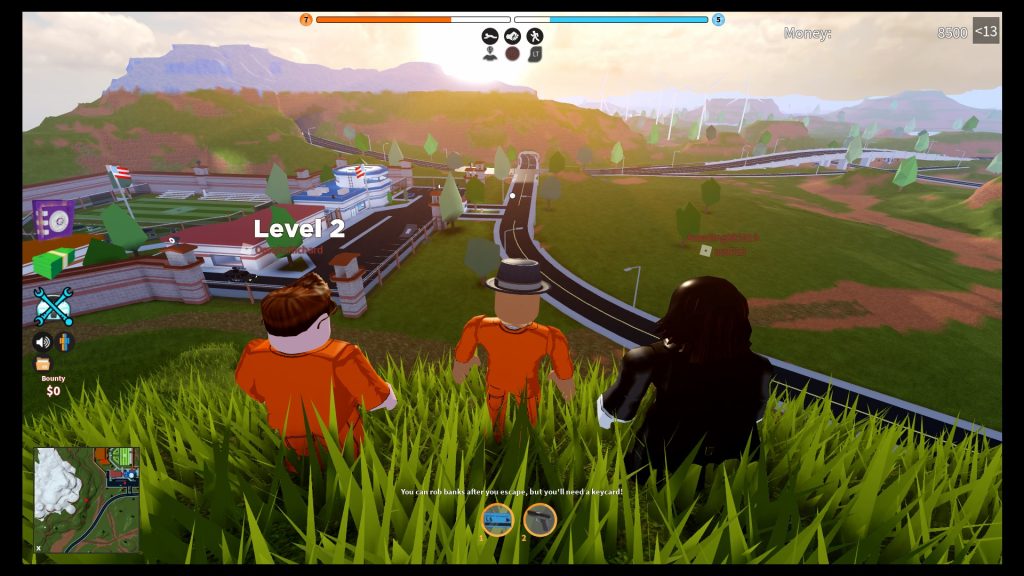VPNs get a lot of praise for their ability to boost one’s privacy online. Many wrongfully assume that because VPNs hide their IP address and offer a high level of encryption, they’re protected without antivirus software.
In actuality, VPNs and antivirus software serve completely different purposes.
Although using a VPN makes it nearly impossible to determine your identity through certain means, it won’t stop other methods to get hold of your private data such as phishing.
It’s estimated that one-fourth of PCs have no virus protection. That’s a camp you don’t want to be in. Unprotected machines are 5.5 times as likely to get infected.
Cybercriminals have gotten craftier and bolder than ever. On top of that, bad actors are taking more action than ever. Cyberattacks increased 125% in 2021 compared to the previous year. And there are no signs of it slowing down.
The bad guys have adapted and so will internet users. Those who use both antivirus and VPN are being proactive and are best prepared for threats now and in the future.

How Antivirus Software Protects You Online
One of the key components of antivirus software is its database. Online threats are always evolving so antivirus software downloads the latest threat database automatically before scanning your computer.
Security software either detects threats in real-time as soon as they appear or during a scheduled or manual scan of your hard drive. If malicious code is detected it’s either quarantined or deleted.
Malware is a generic term that includes many types of harmful software such as viruses, trojans, worms, and spyware. The next category everyone needs to be aware of is phishing. This is when bad actors pretend to be legitimate companies and services to extract personal data such as login details and credit card numbers.
Security software such as Norton 360 and Kaspersky Internet Security have a comprehensive approach so you’re defended from information security threats, network attacks, phishing attacks, and spam.

How VPNs Protect You Online
Data is incredibly valuable to businesses and institutions. There’s a whole industry dedicated to it, often referred to as big data. In 2022, the big data analytics market size was estimated to be worth USD 272 billion.
Private data is also valuable to shady third parties and cybercriminals which is the most immediate threat to the average internet user.
Thus, with each passing year, it’s more and more important to be mindful of how you protect your privacy online. There are plenty of improvements you can make by drilling down into the privacy settings of the online services you use. However, companies will never give you full control of your privacy. By using a VPN, you easily and effectively level up your privacy across all the apps and platforms of your choice.
VPN is short for Virtual Private Network. Essentially, you can think of a VPN as a tunnel that encrypts all data that moves between your internet connection and your device.
It replaces your true IP address with an IP associated with the location you select. This makes it nearly impossible for people and organizations to determine who you are and where you’re located by viewing your IP address.
To learn about the top 3 VPN services recommended on LetMeBy, visit this page.

Using Both Antivirus Software and a VPN is the Best Defence
Antivirus software and VPN apps complement each other perfectly. One if your best defense against malware and the other is your best defense against companies, third parties, and organizations compiling data about you based on your actions online.
VPNs have security benefits as well as it encrypts data during transit. This protects you from attackers that aim to intercept data going to your device or network. Once the data has reached your device, it’s up to antivirus software to deal with threats.
Antivirus software is essential. This is why Windows Defender is pre-installed on any current Windows machine. VPNs have seen an incredible boost in adoption in the past several years, but not every internet user needs a VPN. Everyone can benefit from using a VPN, but you need to value your online privacy to want it.
Wide-ranging security software is becoming more common. These solutions include both antivirus and VPN software.
Is Windows Defender Enough?
You might be old, but are you old enough to remember downloading McAfee on your new PC after installing Windows XP?
Windows has come a long way since then in terms of security features. Before the release of Vista, Windows users had to get third-party antivirus to protect their computers. Today, Windows Defender is preinstalled and Windows automatically downloads and applies the latest security updates.
Windows machines don’t really need third-party antivirus software since Windows Defender is perfectly capable.
The main reason to get third-party antivirus software is you find its features compelling. For example, gamers appreciate “gaming mode” which is found in software such as Kaspersky Internet Security. By enabling it, functions such as system scans and notifications won’t interrupt your gaming experience while the antivirus works in the background.
Full security suites provide the most added value. These software packages protect you from spam, unsafe websites, shady applications, webcam breaches, and more.

Conclusion
It’s easy for Windows users. Simply add a VPN to complement the antivirus software already preinstalled: Windows Defender. This gives you protection where it matters most. Still, when something is easy, we sometimes lose sight of what’s working for us in the background. Antivirus software is essential and VPNs are in no way a replacement for it.
Online privacy and protecting yourself from malware are related and more than ever there’s overlap between the two. However, for the best solution is to use both a VPN and antivirus.